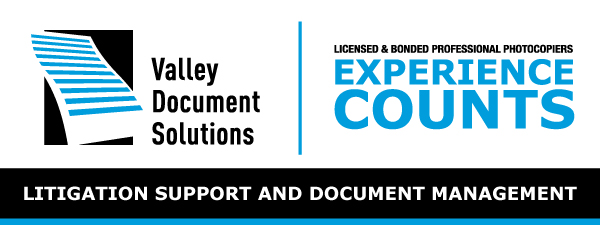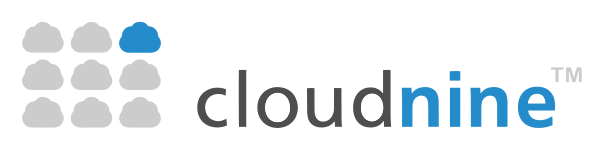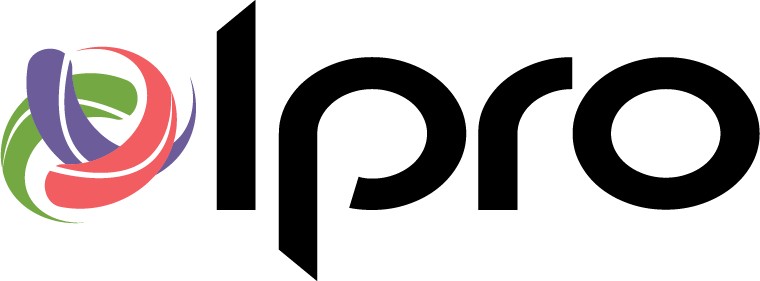Have you ever tried to email a file to someone only to discover that your mail service tells you it’s too big? Bummer, but it’s not uncommon. Most email services and software restrict the size of file attachments. For example, Gmail, Yahoo, Outlook and other webmail services limit the size of an attached file to 15MB. So that 500MB video of the kids that you want to send to mom isn’t going to get through. What are your options? Let’s look at a couple:
Store a File Online
Some email services can give your recipient access to a large file by placing it on an online storage site. Instead of sending the actual file, the service creates a link to retrieve that file online. For example, try to send a large file through Gmail, and Google offers to put the file on your Google Drive repository. Yahoo has a similar feature, using Dropbox for storage. The email you send to your recipient contains the link to the file, which that person simply clicks on to open and view the file.
Gmail Google Drive
Okay, that’s great. But what if you don’t use Gmail, Yahoo, or another service that offers to store your file online?
Use a File Transfer Site
Another option is to use a third-party file transfer site, separate from your own email service. These sites also work by sending your recipient a link to a file stored online. Just upload the file you wish to send. Enter your name and email address along with the name and address of your recipient. The site houses the file online and sends your recipient a link to download it.
How large can the file be? That depends on the service, and what you’re willing to pay. Going the free route typically limits your file to a certain size. Choosing a subscription or paid option usually gives you the ability to send larger files.
Additional file transfer services worth trying:
Dropsend
With Dropsend, you compose an email to your recipient and attach the file you want to send. Your recipient receives an email with a link to the file to view it or download it. Dropsend offers three plans. The free one lets you send files as large as 4GB up to five times a month. For $5 a month, you can send files as large as 8GB up to 15 times a month. And for $9 a month, you can send files up to 8GB in size up to 45 times a month.
MyAirBridge
With MyAirBridge, you can upload a file and email its link to a specific recipient or just upload the file and generate a link you can share with anyone. You can send a file as large as 20GB for free. A basic $2.19-per-month plan covers files up to 50GB, the $10.99-per-month Pro plan handles files as hefty as 70GB, and the $65.99-per-month Enterprise plan allows files as beefy as 100GB.
Filemail
Filemail is quick and simple. Fill out an email form with your address and that of your recipient, compose your message, attach your file or files, and send your message. Your recipient then receives a link to the file for downloading or viewing it online. Filemail also offers apps for the desktop, iPhones, iPads and Android devices. The free plan allows files as large as 30GB, while the $9-per-month Filemail Pro plan supports unlimited file sizes.